Sunday, September 2, 2012
Manual Flashing Of Nexus 7
Here's my method for manual flashing. I get the images from Google developers website then extract the images and flash via fastboot and adb. There are one click methods which are easier but knowing the manual method eliminates errors when doing flashing. I hope this helps.
How to flash factory images to your Nexus 7 using manual or adb/fastboot method
Files needed:
1. Asus usb drivers and universal naked driver:
get "Global": <click here for link>
und: <click here for link>
2. Factory images from google developer site: <click here for link>
JB 4.1.1 <click here for link>
3. Fastboot and adb files: <click here for link>
Instructions:
1. Create a folder in your desktop and name it "nexus7"
2. Download the drivers and extract in the folder "nexus7"
3. Download the JB 4.1.1 image and extract in the folder "nexus7". The first extraction would show another zip file in that so also extract it in the "nexus7" folder.
4. Download the fastboot and adb files and extract also in the "nexus7" folder
At this point check the "nexus7" folder and see if you have:
a folder named usb_driver_r06_windows
a folder named universal_naked_driver_xxxxx
4 files that say "adb" in the beginning and 2 files that say "fastboot"
5 files that end in .img
some additional files that we don't need for this but it's better that all are inside
5. Turn on your tablet and go to settings - developers options and turn on usb debugging
6. connect your tablet to the pc. at this point you may need to manually install the drivers using device manager. some pc's would automatically do it but if you are prompted, do it manually and point to the folder on your desktop inside the "nexus7" folder named usb_driver_r06xxx
7. if all goes well, open a command prompt
8. navigate to the folder on your desktop. normally, commands for that is "cd desktop" then press enter then "cd nexus7" then enter
9. type "adb devices". there should be a prompt showing the serial number of the device if successful. if no serial number is shown, that means the drivers did not install properly. go to device manager of your pc to check and verify
10. type "adb reboot bootloader". this would make your tablet go into bootloader or fastboot mode. this is with the android figure and on top of the screen you see the word "START"
11. at this point the pc would prompt again for usb recognition so you need to install the naked drivers. do the same manual method as in number 6 but point it to the folder universal_naked_driver_xxxxx
12. type "fastboot devices" if successful, just like in number 9, there should be a serial number on the pc screen. if no serial number appears, driver installation for fastboot mode failed so you need to redo number
11. easiest way to start again is to simply remove the cabe from the tablet and reinsert
When all above has been met, you have passed the most difficult part in flashing. most people have issues with driver recognition and stop there so they never learn how to properly flash.
13. type "fastboot oem unlock". this unlocks your bootloader so you can flash images. this procedure will wipe out your device. if your device is already unlocked, (you see a lock icon in the Google logo when turning on your device) skip this step
14. your tablet will verify if you want to unlock the bootloader. navigate with volume buttons and choose yes with power button. the phone will reboot to the same interface but the very last line at the bottom will show the word "UNLOCKED"
15. type "fastboot reboot-bootloader"
16. type "fastboot flash bootloader bootloader-grouper-3.34.img"
17. type "fastboot reboot-bootloader"
18. type "fastboot flash system system.img"
19. type "fastboot flash userdata userdata.img"
20. type "fastboot flash boot boot.img"
21. type "fastboot flash recovery recovery.img"
22. type "fastboot erase cache"
23. type "fastboot reboot-bootloader"
24. (optional) type "fastboot oem lock". i mentioned optional because if you need to unlock again, all data will be erased. I personally do not lock it unless i need to bring back a nexus gadget for warranty. I suggest not locking as well but it will be a matter of choice.
25. type "fastboot reboot"
You are now done and you can start set up. I suggest also that after the initial boot, you do a factory reset because there is a bug in the nexus 7 when restoring to factory state that the storage of the 16gb version shows only 8gb total. A factory reset will bring it back to 16gb.
*credits to multo, TPC
Subscribe to:
Post Comments (Atom)
Ang Pambansang Blog ng Pilipinas Wazzup Pilipinas and the Umalohokans.
Ang Pambansang Blog ng Pilipinas celebrating 10th year of online presence


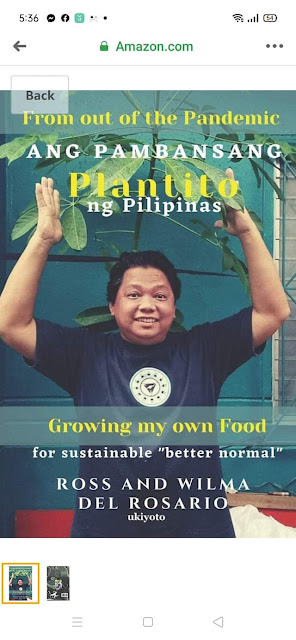



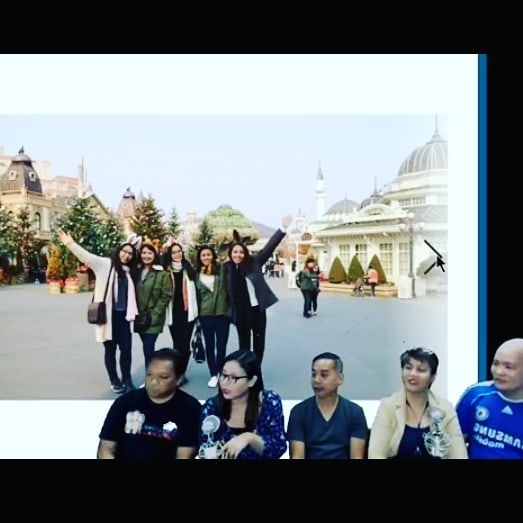





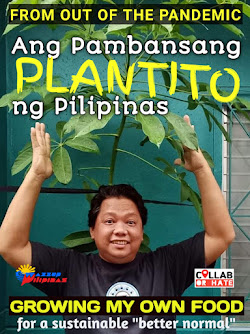





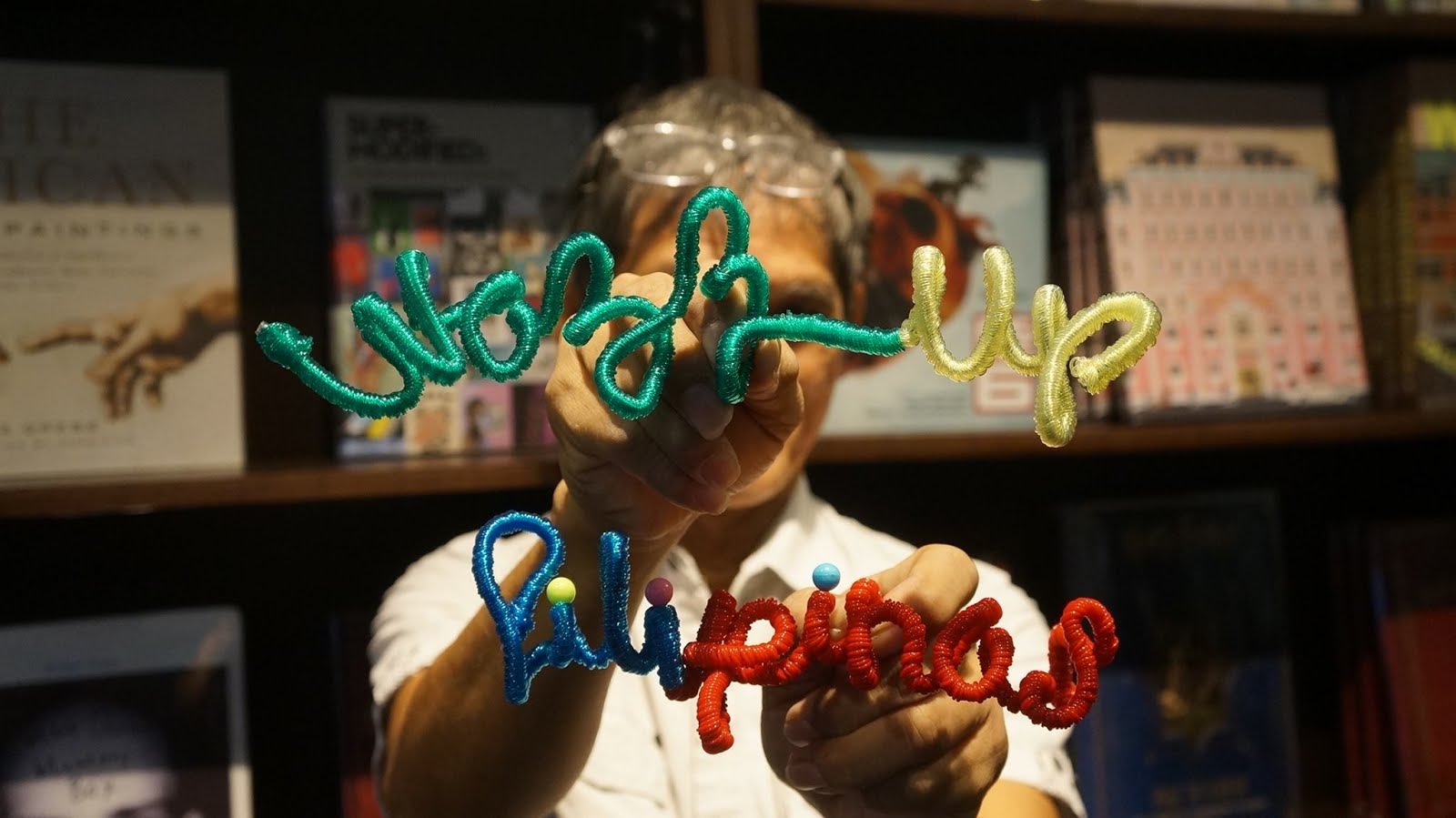
 Ross is known as the Pambansang Blogger ng Pilipinas - An Information and Communication Technology (ICT) Professional by profession and a Social Media Evangelist by heart.
Ross is known as the Pambansang Blogger ng Pilipinas - An Information and Communication Technology (ICT) Professional by profession and a Social Media Evangelist by heart.
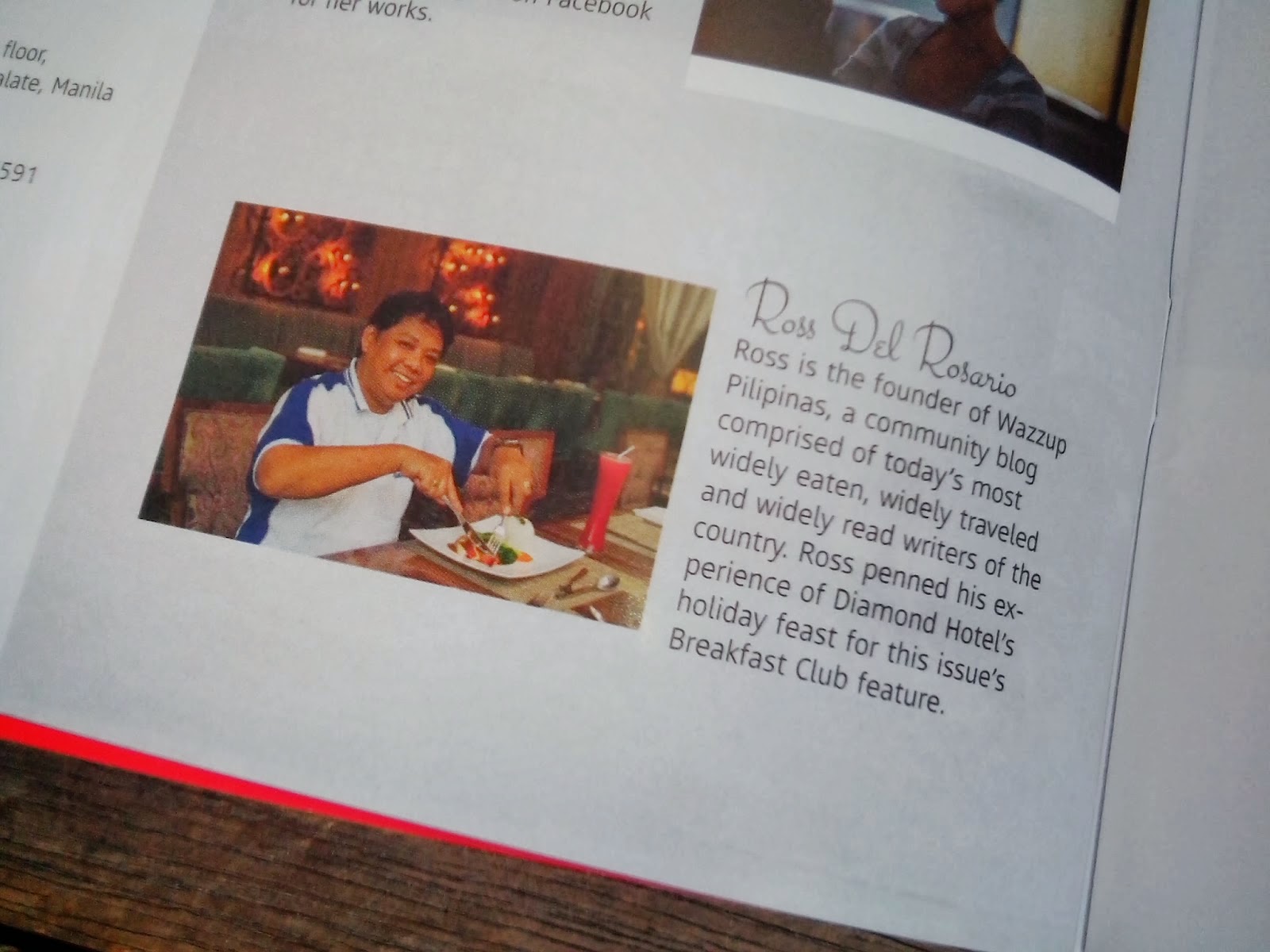





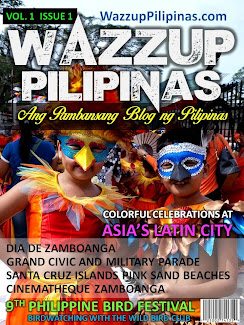
Post a Comment